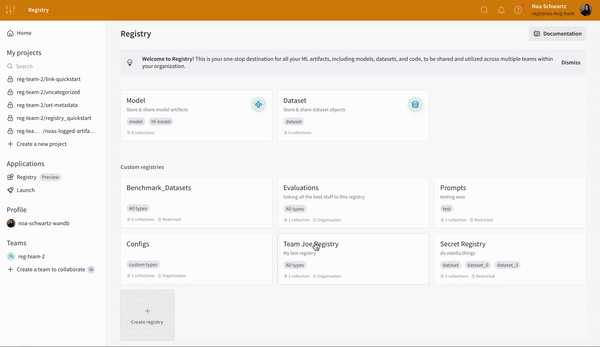Construct path to linked artifact
To download an artifact linked to a registry, you must know the path of that linked artifact. The path consists of the registry name, collection name, and the alias or index of the artifact version you want to access. Once you have the registry, collection, and alias or index of the artifact version, you can construct the path to the linked artifact using the proceeding string template:{} with the name of the registry, collection, and the alias or index of the artifact version you want to access.
Use the wandb.Run.use_artifact() method to access the artifact and download its contents once you have the path of the linked artifact. The proceeding code snippet shows how to use and download an artifact linked to the W&B Registry. Ensure to replace values within <> with your own:
wandb.Run.use_artifact() method both creates a run and marks the artifact you download as the input to that run.
Marking an artifact as the input to a run enables W&B to track the lineage of that artifact.
If you do not want to create a run, you can use the wandb.Api() object to access the artifact:
wandb.Run.use_artifact() and Artifact.download() in the API Reference for parameters and return type.
Users with a personal entity that belong to multiple organizationsUsers with a personal entity that belong to multiple organizations must also specify either the name of their organization or use a team entity when accessing artifacts linked to a registry.Where the
ORG_NAME is the display name of your organization. Multi-tenant SaaS users can find the name of their organization in the organization’s settings page at https://wandb.ai/account-settings/. Dedicated Cloud and Self-Managed users, contact your account administrator to confirm your organization’s display name.Copy and paste pre-generated code snippet
W&B creates a code snippet that you can copy and paste into your Python script, notebook, or terminal to download an artifact linked to a registry.- Navigate to the W&B Registry.
- Select the name of the registry that contains your artifact.
- Select the name of the collection.
- From the list of artifact versions, select the version you want to access.
- Select the Usage tab.
- Copy the code snippet shown in the Usage API section.
- Paste the code snippet into your Python script, notebook, or terminal.