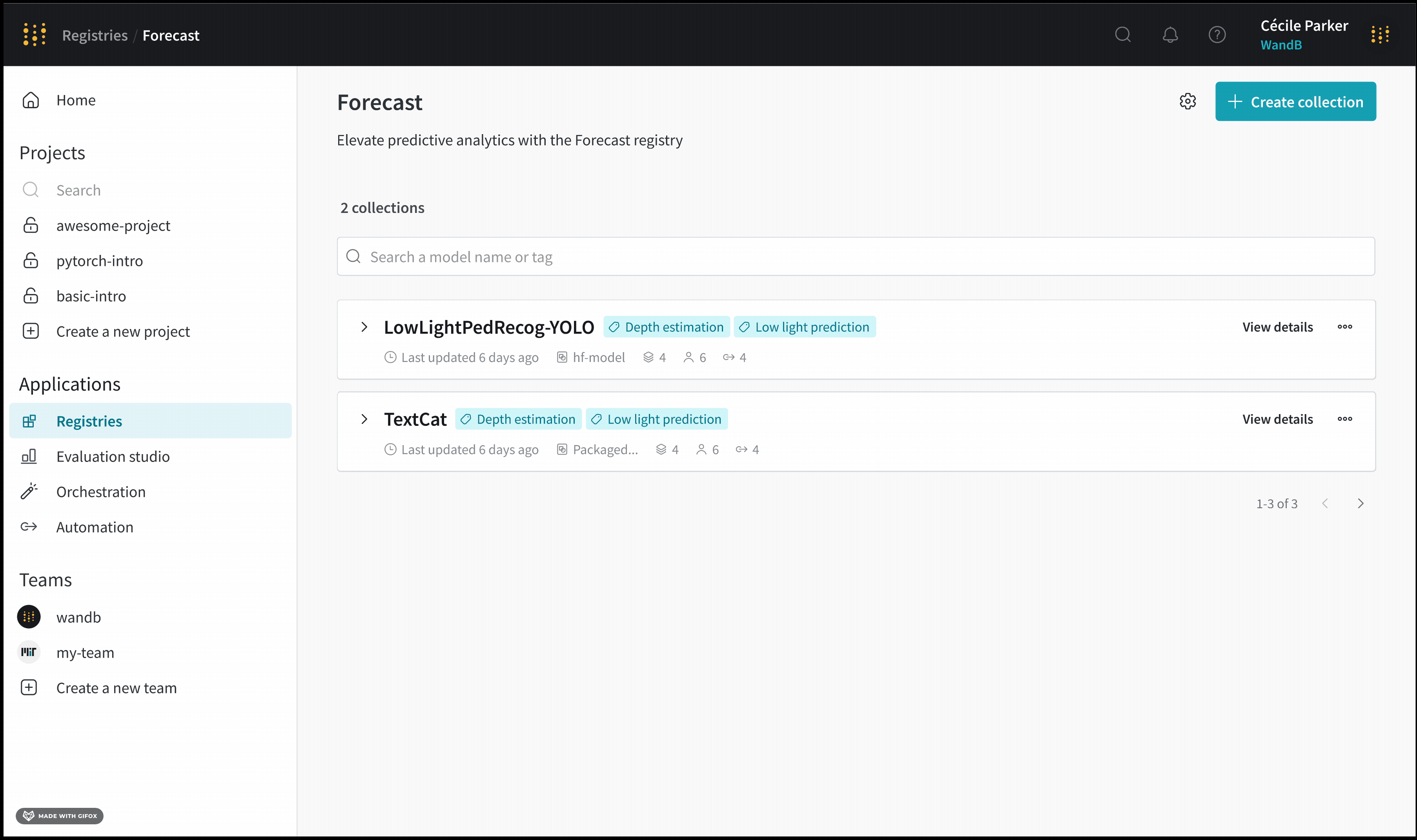If you are familiar with W&B Model Registry, you might aware of registered models. Registered models in the Model Registry are now referred to as collections in the W&B Registry.
Collection types
Each collection accepts one, and only one, type of artifact. The type you specify restricts what sort of artifacts you, and other members of your organization, can link to that collection.You can think of artifact types similar to data types in programming languages such as Python. In this analogy, a collection can store strings, integers, or floats but not a mix of these data types.
You specify an artifact’s type when you create that artifact object. Note the
type field in wandb.Artifact():Check the types of artifact that a collection accepts
Before you link to a collection, inspect the artifact type that the collection accepts. You can inspect the artifact types that collection accepts programmatically with the W&B Python SDK or interactively with the W&B AppAn error message appears if you try to create link an artifact to a collection that does not accept that artifact type.
- W&B App
- Python SDK (Beta)
You can find the accepted artifact types on the registry card on the homepage or within a registry’s settings page.For both methods, first navigate to your W&B Registry.Within the homepage of the W&B Registry, you can view the accepted artifact types by scrolling to the registry card of that registry. The gray horizontal ovals within the registry card lists the artifact types that registry accepts.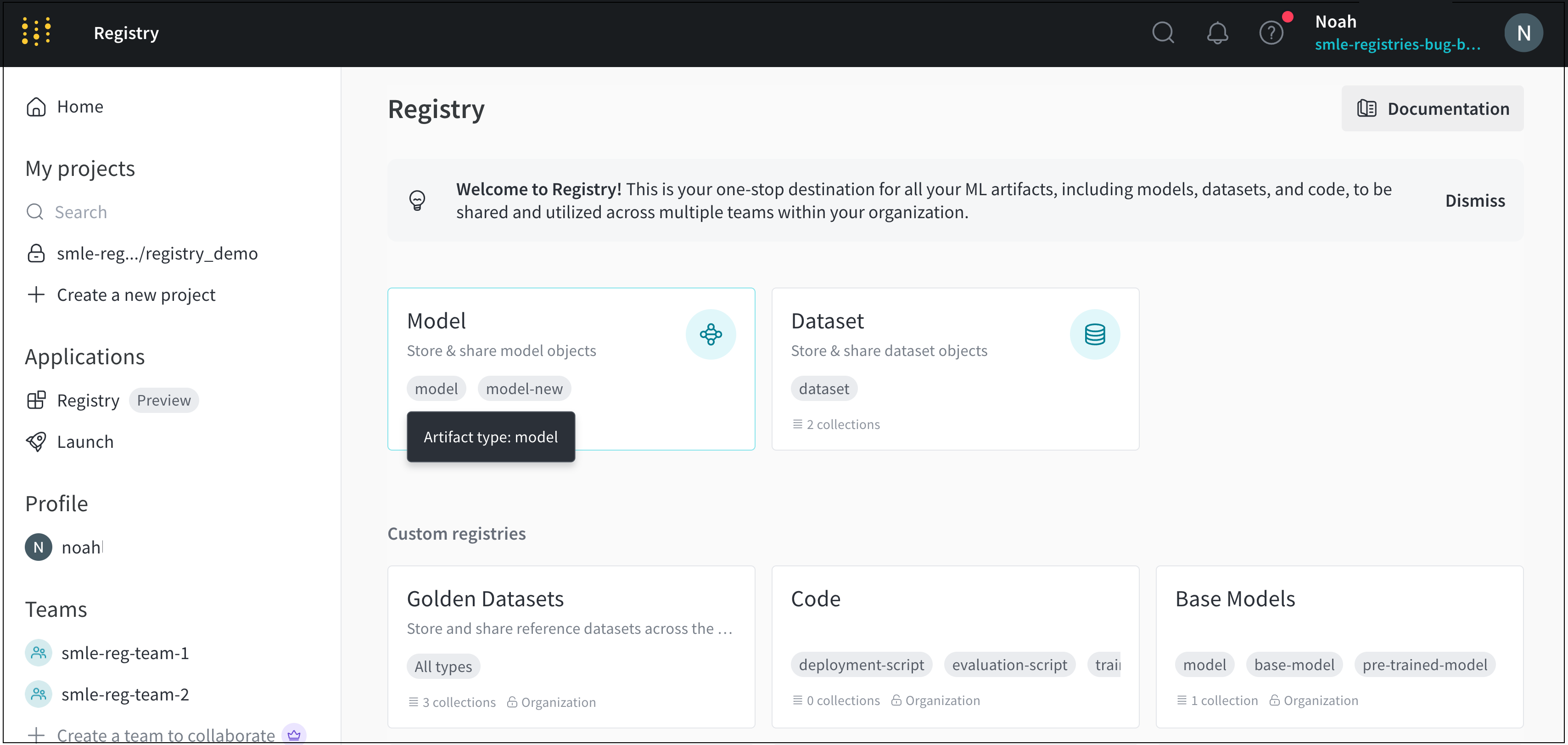
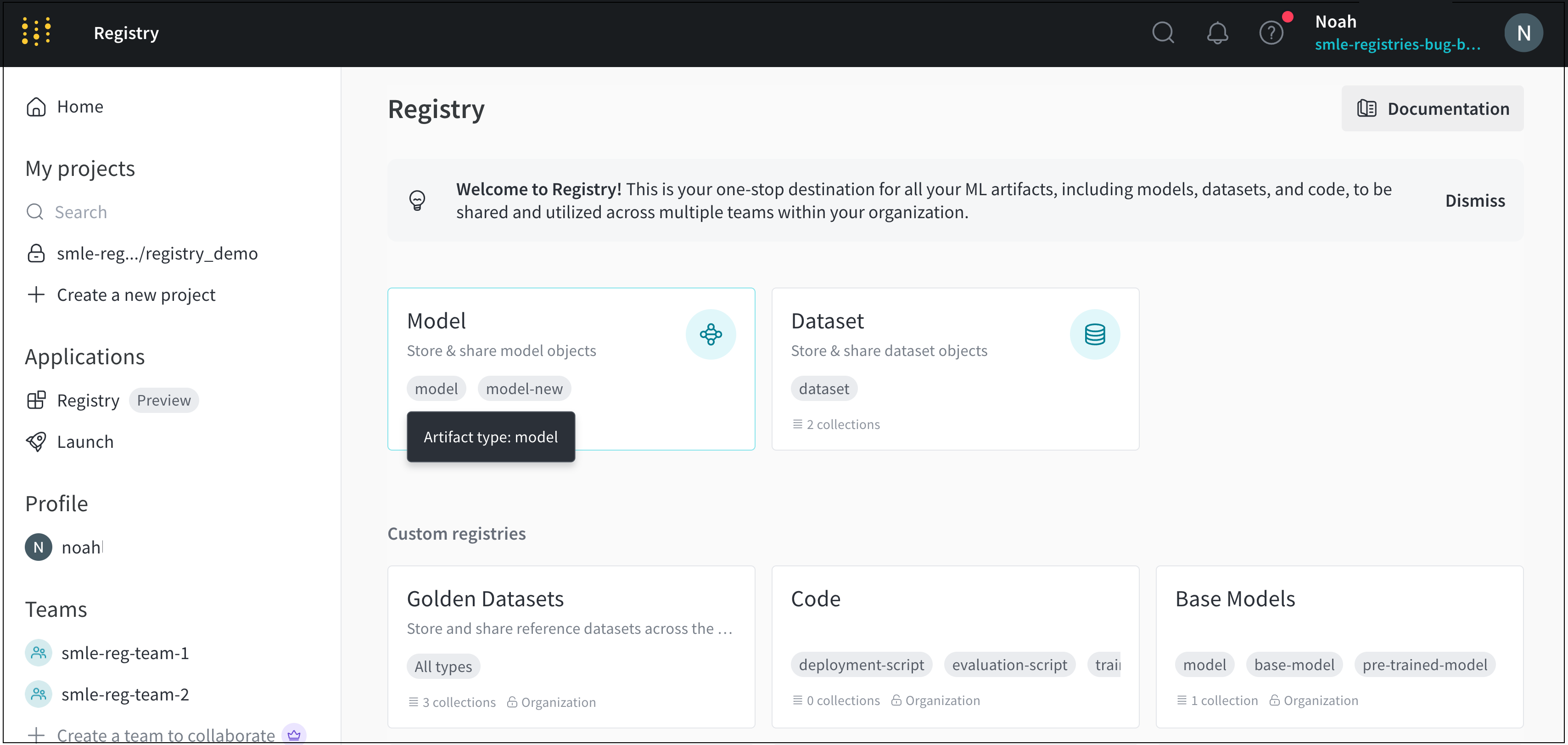
- Click on the registry card you want to view the settings for.
- Click on the gear icon in the upper right corner.
- Scroll to the Accepted artifact types field.
Create a collection
Interactively or programmatically create a collection within a registry. You can not change the type of artifact that a collection accepts after you create it.Programmatically create a collection
Use thewandb.Run.link_artifact() method to link an artifact to a collection. Specify both the collection and the registry to the target_path field as a path that takes the form of:
registry_name is the name of the registry and collection_name is the name of the collection. Ensure to append the prefix wandb-registry- to the registry name.
W&B automatically creates a collection for you if you try to link an artifact to a collection that does not exist. If you specify a collection that does exists, W&B links the artifact to the existing collection.
<> with your own:
Interactively create a collection
The following steps describe how to interactively create a collection using the W&B Registry:- Navigate to the W&B Registry at https://wandb.ai/registry/.
- Select a registry.
- Click on the Create collection button in the upper right hand corner.
- Provide a name for your collection in the Name field.
- Select a type from the Type dropdown. Or, if the registry enables custom artifact types, provide one or more artifact types that this collection accepts.
- Optionally provide a description of your collection in the Description field.
- Optionally add one or more tags in the Tags field.
- Click Link version.
- From the Project dropdown, select the project where your artifact is stored.
- From the Artifact collection dropdown, select your artifact.
- From the Version dropdown, select the artifact version you want to link to your collection.
- Click on the Create collection button.