Manage users
Add a user or a team
Registry admins can add individual users or entire teams to a registry. To add a user or team to a registry:- Navigate to the W&B Registry.
- Select the registry you want to add a user or team to.
- Click on the gear icon on the upper right hand corner to access the registry settings.
- In the Registry access section, click Add access.
- Specify one or more user names, emails, or the team names to the Include users and teams field.
- Click Add access.
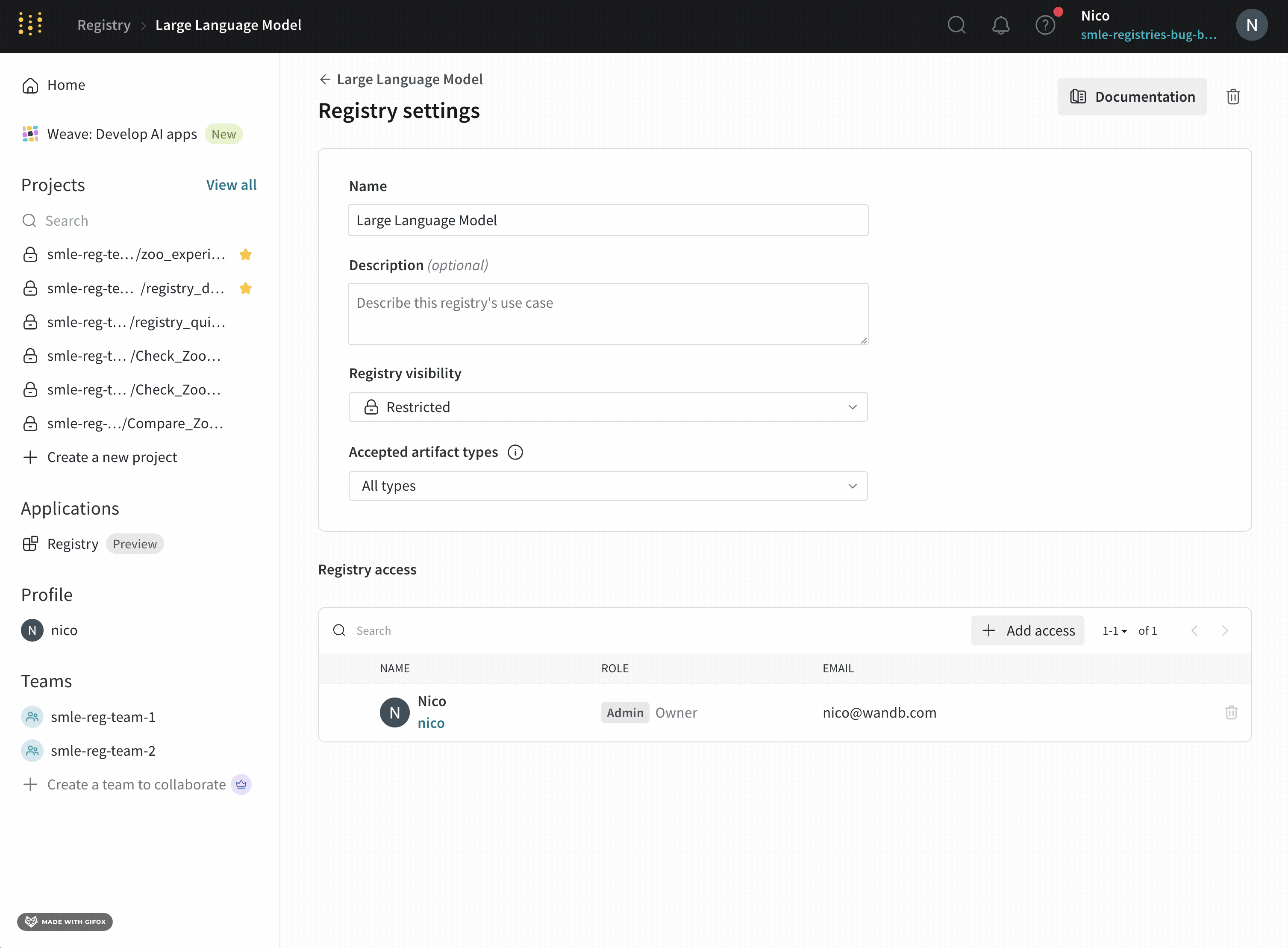
Remove a user or team
A registry admin can remove individual users or entire teams from a registry. To remove a user or team from a registry:- Navigate to the W&B Registry at https://wandb.ai/registry/.
- Select the registry you want to remove a user from.
- Click on the gear icon on the upper right hand corner to access the registry settings.
- Navigate to the Registry access section and type in the username, email, or team you want to remove.
- Click the Delete button.
Removing a user from a team also removes that user’s access to the registry.
Change the owner of a registry
A registry admin can designate any member as a registry’s owner, including a Restricted Viewer or a Viewer. Registry ownership is primarily for accountability purposes and does not confer any additional permissions beyond those granted by the user’s assigned role. To change the owner:- Navigate to the W&B Registry at https://wandb.ai/registry/.
- Select the registry you want to configure.
- Click the gear icon on the upper right hand corner.
- Scroll to the Registry members and roles section.
- Hover over the row for a member.
- Click the … action menu at the end of the row, then click Make owner.
Configure Registry roles
This section shows how to configure roles for Registry members. For more information about Registry roles, including the cabilities of each role, order of precedence, defaults, and more, see Details about Registry roles.- Navigate to the W&B Registry at https://wandb.ai/registry/.
- Select the registry you want to configure.
- Click the gear icon on the upper right hand corner.
- Scroll to the Registry members and roles section.
- Within the Member field, search for the user or team you want to edit permissions for.
- In the Registry role column, click the user’s role.
- From the dropdown, select the role you want to assign to the user.
Details about Registry roles
The following sections give more information about Registry roles.Your role in a team has no impact or relationship to your role in any registry.
Default roles
W&B automatically assigns a default registry role to a user or team when they are added to a registry. This role determines what they can do in that registry.| Entity | Default registry role (Dedicated Cloud / Self-Managed) | Default registry role (Multi-tenant Cloud) |
|---|---|---|
| Team | Restricted Viewer (Server v0.75.0+) Viewer (Server v0.74.x and below) | Restricted Viewer |
| User or service account (non admin) | Restricted Viewer (Server v0.75.0+) Viewer (Server v0.74.x and below) | Restricted Viewer |
| Service account (non admin) | Member1 | Member1 |
| Org admin | Admin | Admin |
Role permissions
The following table lists each Registry role, along with the permissions provided by each role:| Permission | Permission Group | Restricted Viewer (Multi-tenant Cloud, by invitation) | Viewer | Member | Admin |
|---|---|---|---|---|---|
| View a collection’s details | Read | ✓ | ✓ | ✓ | ✓ |
| View a linked artifact’s details | Read | ✓ | ✓ | ✓ | ✓ |
| Usage: Consume an artifact in a registry with use_artifact | Read | ✓ | ✓ | ✓ | |
| Download a linked artifact | Read | ✓ | ✓ | ✓ | |
| Download files from an artifact’s file viewer | Read | ✓ | ✓ | ✓ | |
| Search a registry | Read | ✓ | ✓ | ✓ | ✓ |
| View a registry’s settings and user list | Read | ✓ | ✓ | ✓ | ✓ |
| Create a new automation for a collection | Create | ✓ | ✓ | ||
| Turn on Slack notifications for new version being added | Create | ✓ | ✓ | ||
| Create a new collection | Create | ✓ | ✓ | ||
| Create a new registry | Create | ✓ | ✓ | ||
| Edit collection card (description) | Update | ✓ | ✓ | ||
| Edit linked artifact description | Update | ✓ | ✓ | ||
| Add or delete a collection’s tag | Update | ✓ | ✓ | ||
| Add or delete an alias from a linked artifact | Update | ✓ | ✓ | ||
| Link a new artifact | Update | ✓ | ✓ | ||
| Edit allowed types list for a registry | Update | ✓ | ✓ | ||
| Edit registry name | Update | ✓ | ✓ | ||
| Delete a collection | Delete | ✓ | ✓ | ||
| Delete an automation | Delete | ✓ | ✓ | ||
| Unlink an artifact from a registry | Delete | ✓ | ✓ | ||
| Edit accepted artifact types for a registry | Admin | ✓ | |||
| Change registry visibility (Organization or Restricted) | Admin | ✓ | |||
| Add users to a registry | Admin | ✓ | |||
| Assign or change a user’s role in a registry | Admin | ✓ |
Inherited Registry role
The registry’s membership list shows each user’s inherited (effective) registry role (in light gray) next to the role dropdown in their row.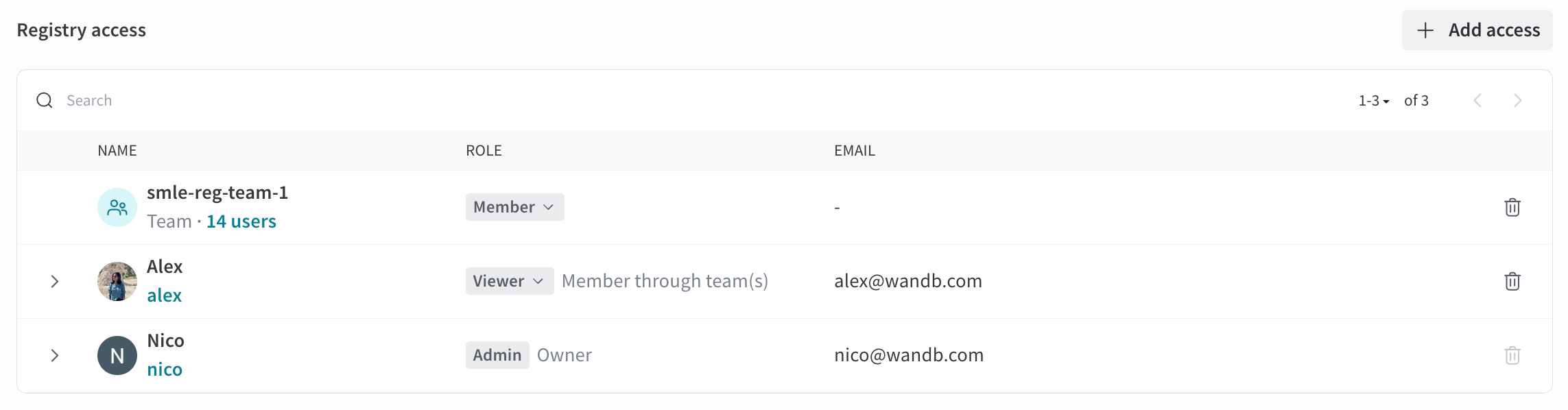
- A team Admin or organization Admin with the Viewer role in a particular registry owned by the team is effectively an Admin of the registry.
- A registry Viewer with the Member role in the team is effectively a Member of the registry.
- A team Viewer with the Member role in a particular registry is effectively a Member of the registry.
Restricted Viewer role details
The Restricted Viewer role is Generally Available (GA). For Dedicated Cloud and Self-Managed, Server v0.75.0 or newer is required. This role provides read-only access to registry artifacts without the ability to create, update, or delete collections, automations, or other registry resources. Unlike a Viewer, a Restricted Viewer:- Cannot download artifact files or access file contents.
- Cannot use artifacts with
wandb.Run.use_artifact()in the W&B SDK.
SDK compatibility
SDK version requirementTo use the W&B SDK to access artifacts as a Restricted Viewer, you must use W&B SDK version 0.19.9 or higher. Otherwise, some SDK commands will result in permission errors.
Cross-registry permissions
A user can have different roles in different registries. For example, a user can be a Restricted Viewer in Registry A but a Viewer in Registry B. In this case:- The same artifact linked to both registries will have different access levels
- In Registry A, the user is a Restricted Viewer and cannot download files or use the artifact
- In Registry B, the user is a Viewer and can download files and use the artifact
- In other words, access is determined by the registry in which the artifact is accessed