Ensure that you, or someone on your team, has already configured a launch queue. For more information, see the Set up Launch page.
Add jobs to your queue
Add jobs to your queue interactively with the W&B App or programmatically with the W&B CLI.- W&B app
- W&B CLI
Add a job to your queue programmatically with the W&B App.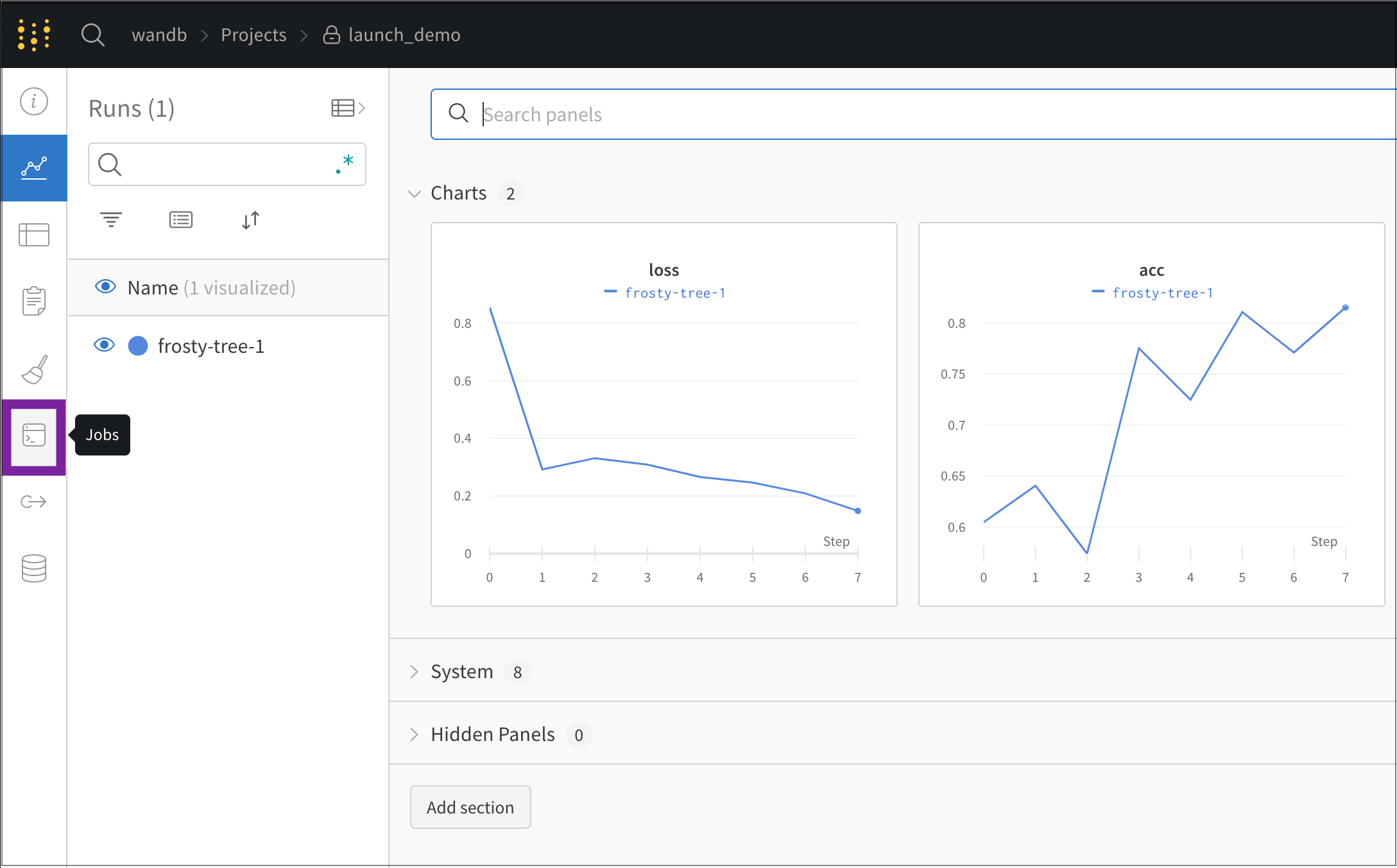
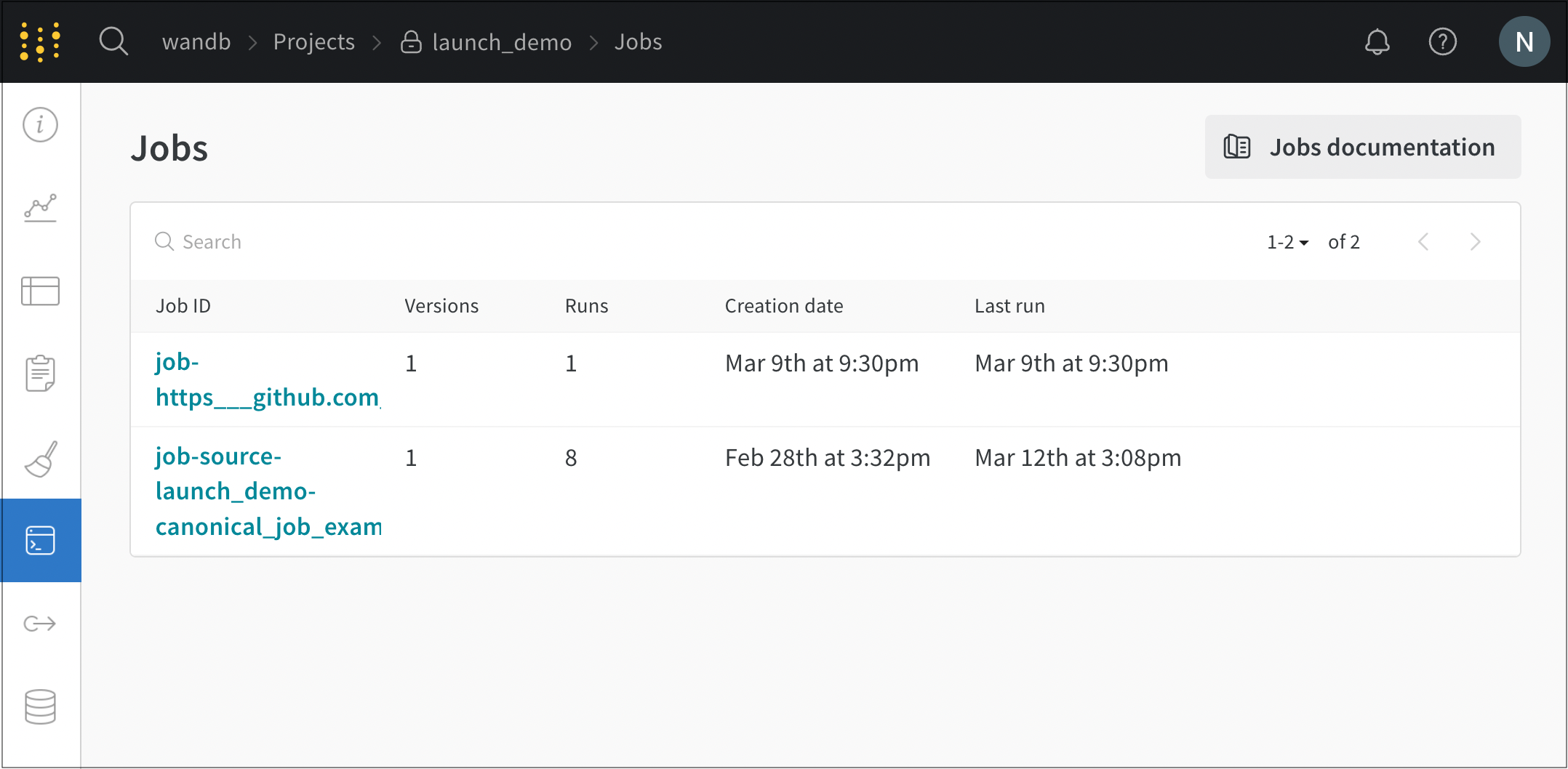
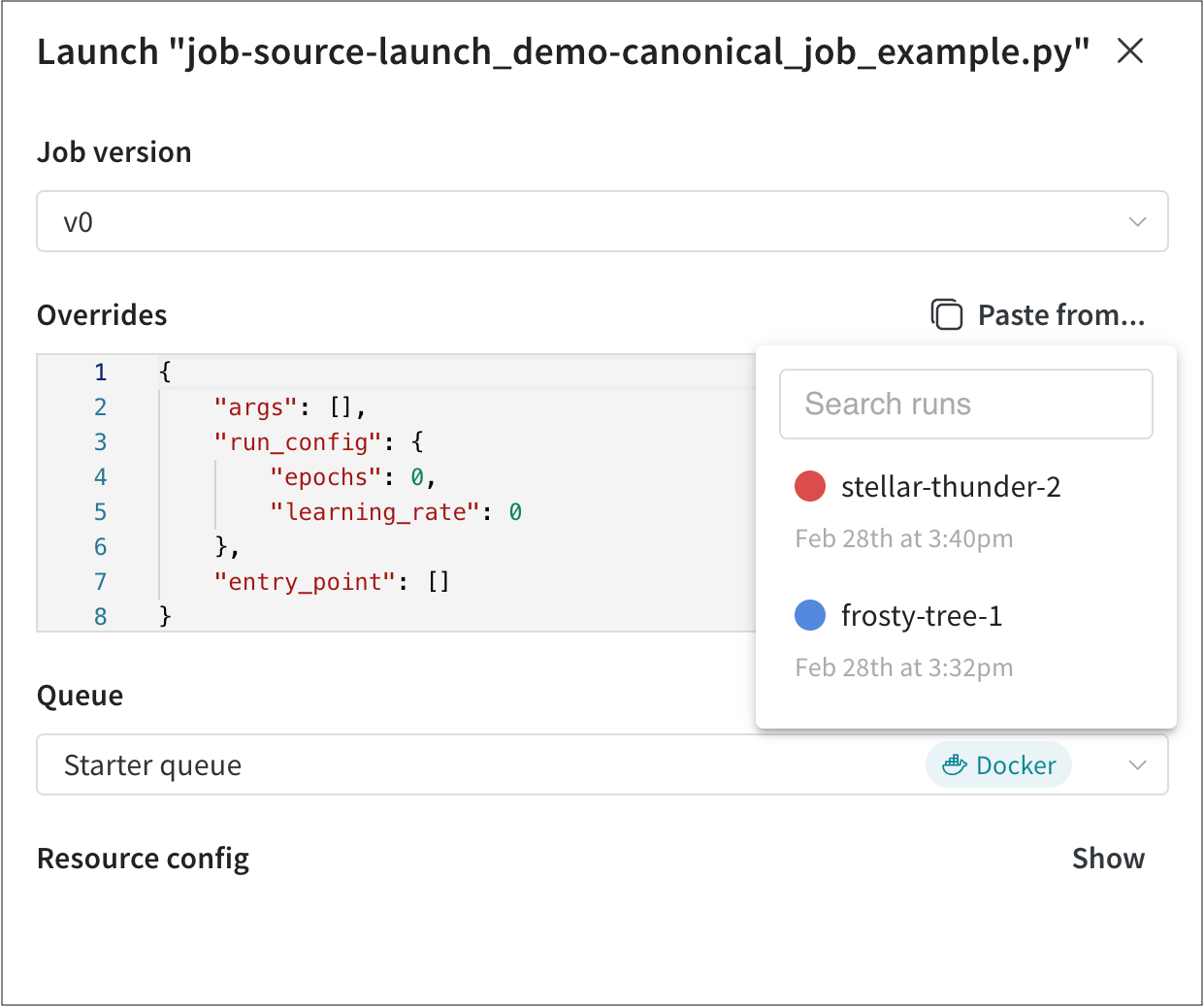
Within the Queue Configurations field, provide values for configuration options that were created by the admin of your team.
For example, in the following example, the team admin configured AWS instance types that can be used by the team. In this case, team members can pick either the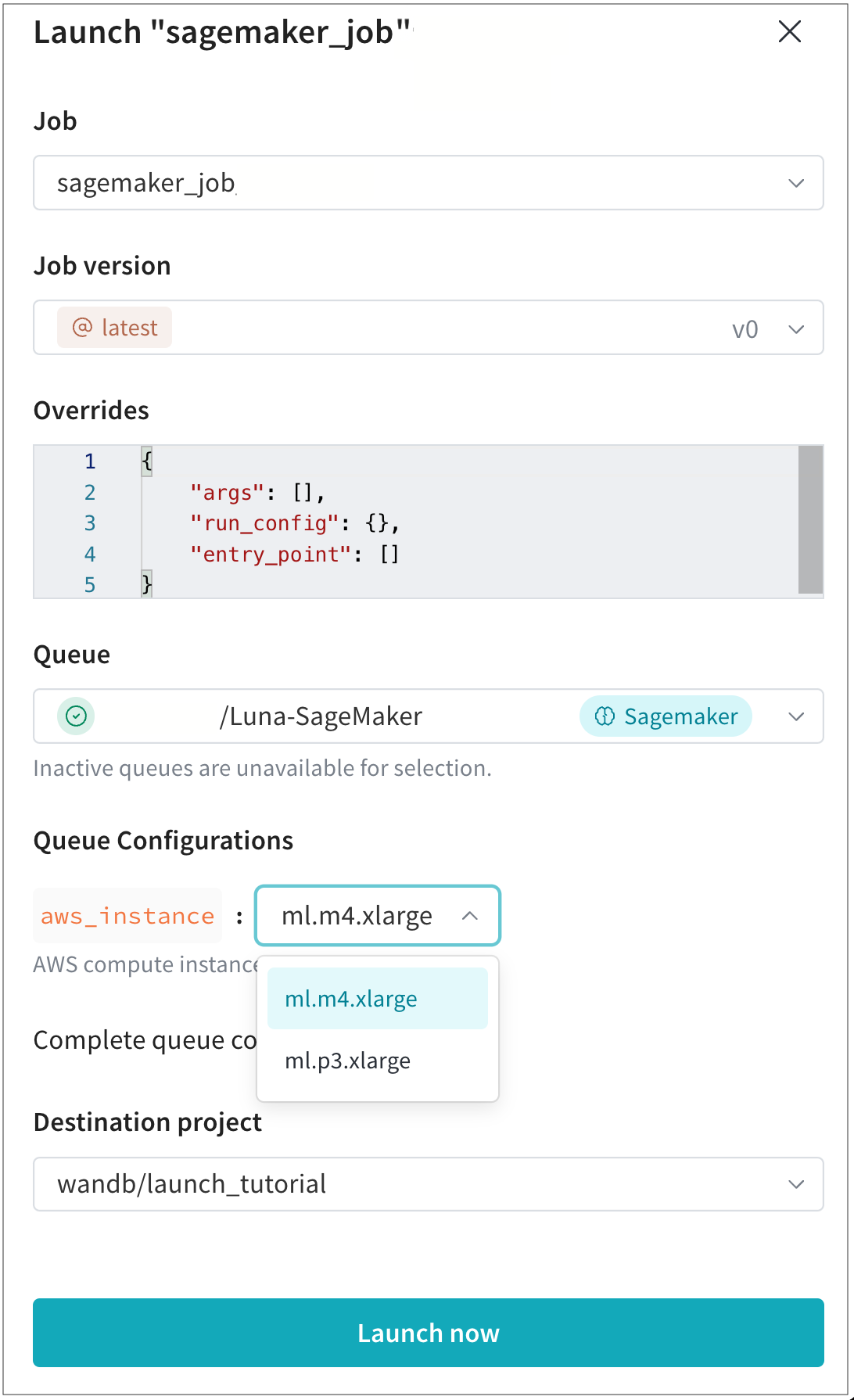
- Navigate to your W&B Project Page.
- Select the Jobs icon on the left panel:
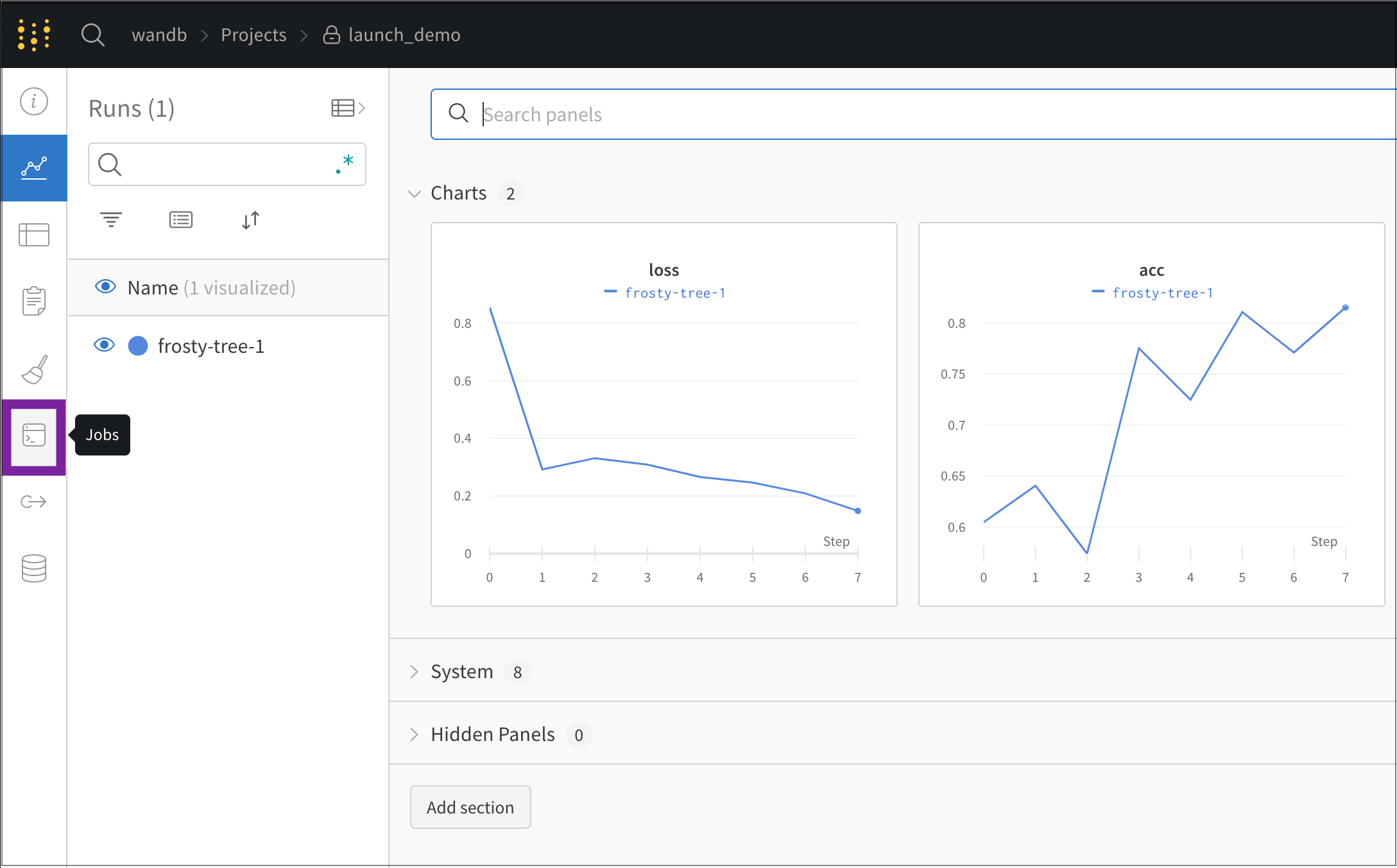
- The Jobs page displays a list of W&B launch jobs that were created from previously executed W&B runs.
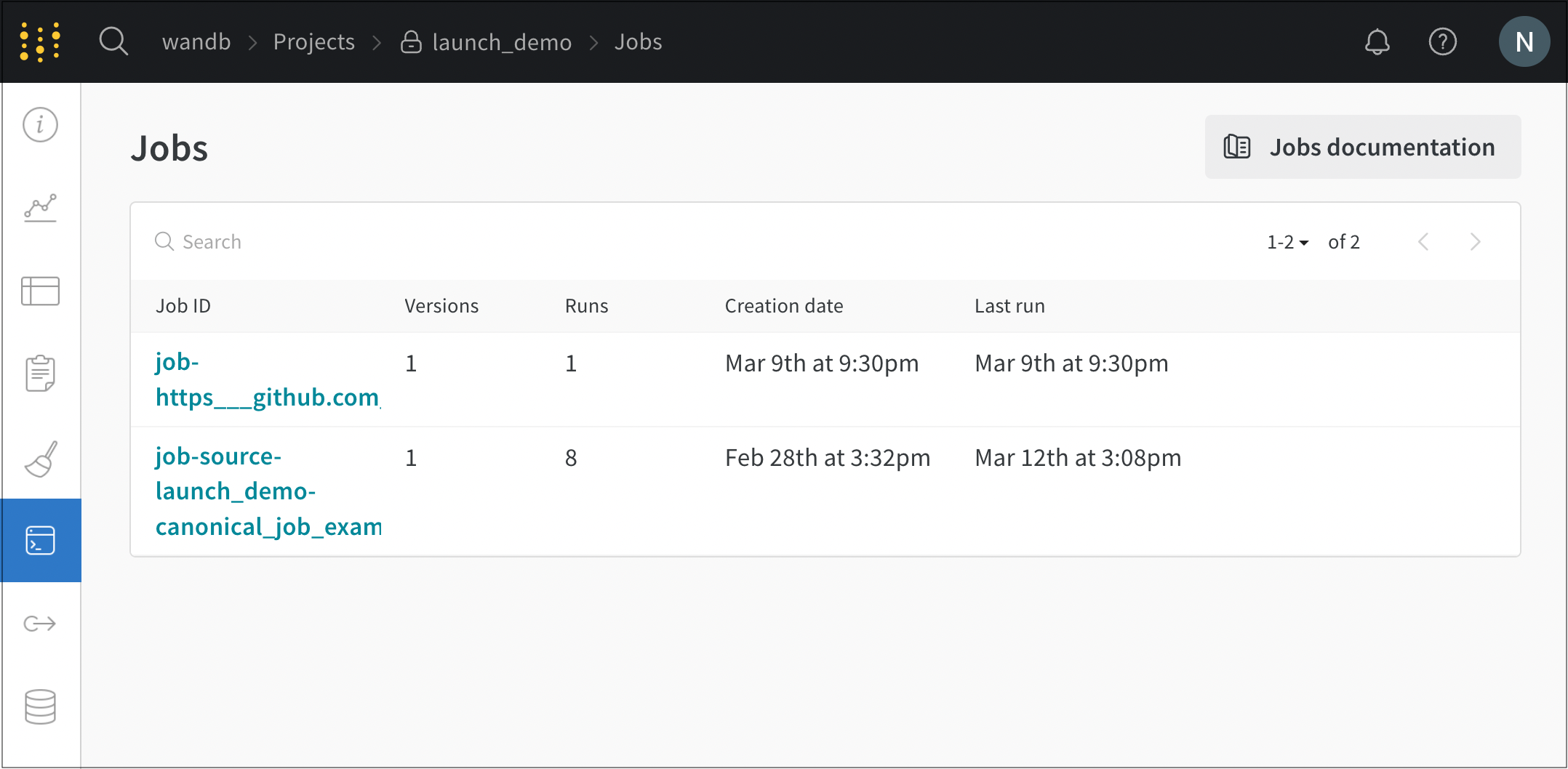
- Select the Launch button next to the name of the Job name. A modal will appear on the right side of the page.
- From the Job version dropdown, select the version of the launch job you want to use. Launch jobs are versioned like any other W&B Artifact. Different versions of the same launch job will be created if you make modifications to the software dependencies or source code used to run the job.
- Within the Overrides section, provide new values for any inputs that are configured for your launch job. Common overrides include a new entrypoint command, arguments, or values in the
wandb.Run.configof your new W&B run.
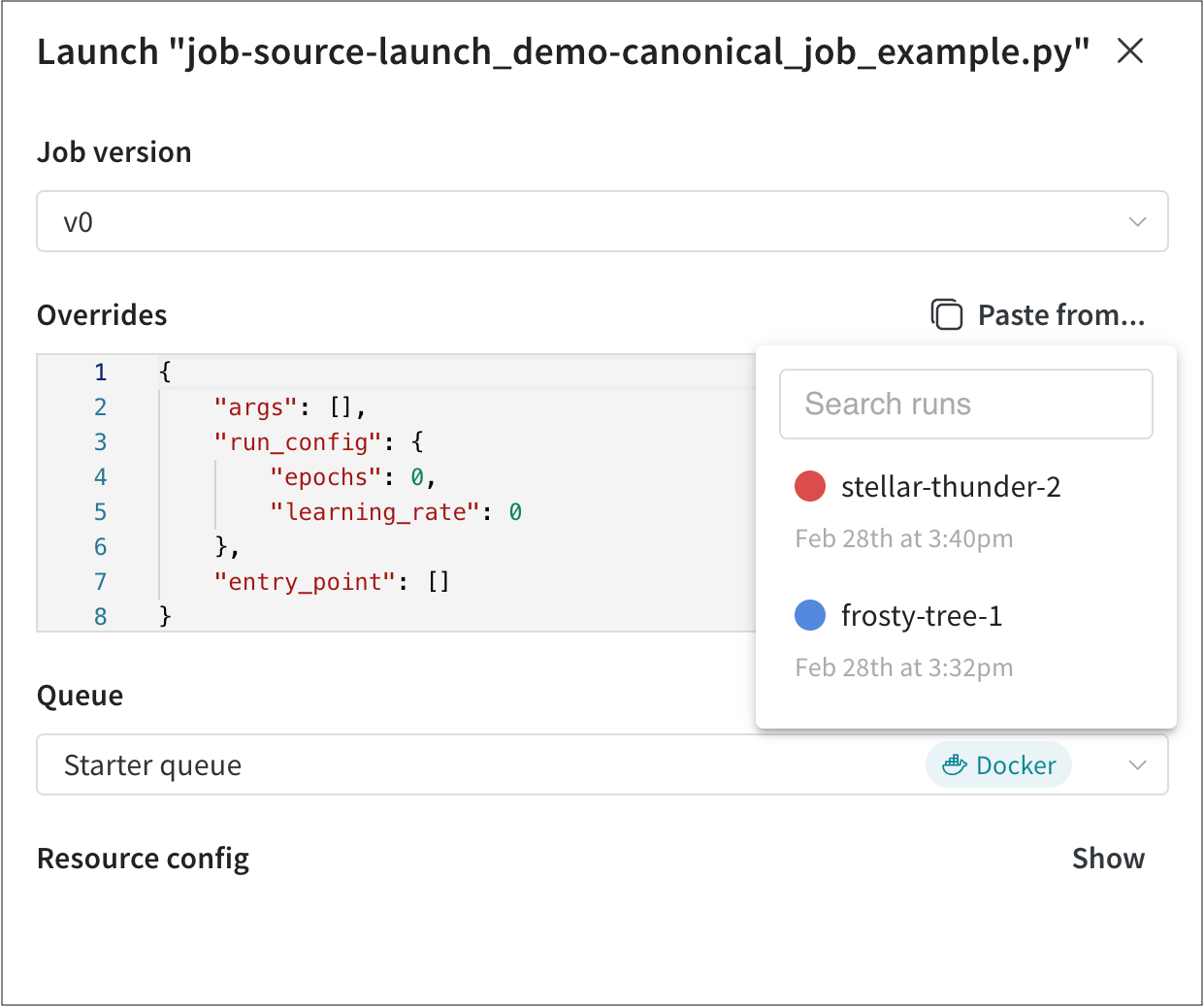
Within the Queue Configurations field, provide values for configuration options that were created by the admin of your team.
For example, in the following example, the team admin configured AWS instance types that can be used by the team. In this case, team members can pick either the
ml.m4.xlarge or ml.p3.xlarge compute instance type to train their model.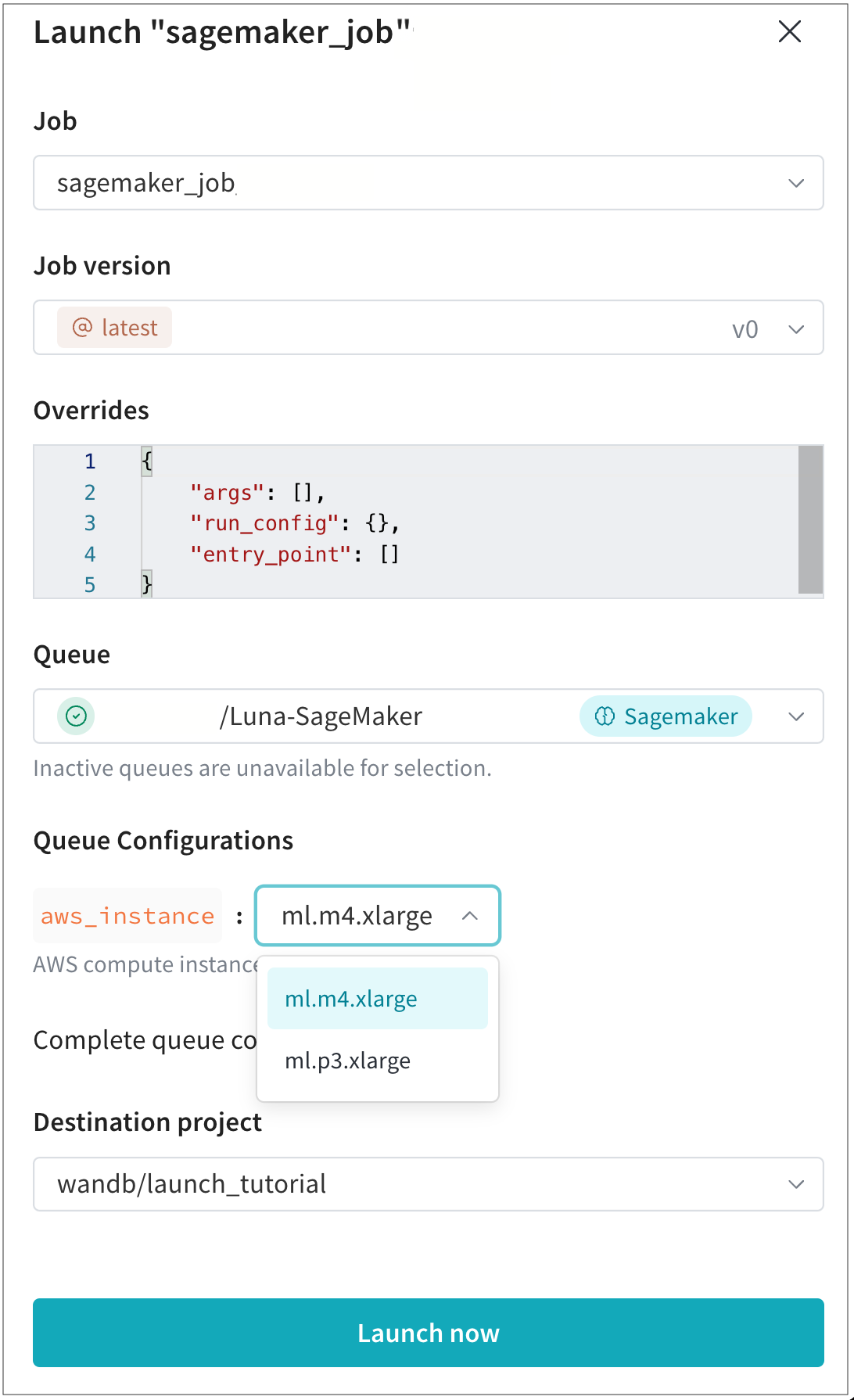
- Select the Destination project, where the resulting run will appear. This project needs to belong to the same entity as the queue.
- Select the Launch now button.