This feature requires a Pro or Enterprise plan.
Registry
This section describes the scopes and events for an automation in a Registry.Scopes
A Registry automation watches for the event taking place on any collection within a specific registry, including collections added in the future.Events
A Registry automation can watch for these events:- A new version is linked to a collection: Test and validate new models or datasets when they are added to a registry.
- An artifact alias is added: Trigger a specific step of your workflow when a new artifact version has a specific alias applied. For example, deploy a model when it has the
productionalias applied.
Project
This section describes the scopes and events for an automation in a project.Scopes
A project-level automation watches for the event taking place on any collection in the project. Depending on the event you specify, you can further limit the scope of the automation.Artifact events
This section describes the events related to an artifact that can trigger an automation.- A new version is added to an artifact: Apply recurring actions to each version of an artifact. For example, start a training job when a new dataset artifact version is created.
- An artifact alias is added: Trigger a specific step of your workflow when a new artifact version in a project has an alias applied that matches the Alias regex you specify. For example, run a series of downstream processing steps when an artifact has the
test-set-quality-checkalias applied, or run a workflow each time a new artifact version has thelatestalias. Only one artifact version can have a given alias at a point in time. - An artifact tag is added: Trigger a specific step of your workflow when an artifact version in a project has a tag applied that matches the Tag regex you specify. For example, specify
^europe.*to trigger a geo-specific workflow when a tag beginning with the stringeuropeis added to an artifact version. Artifact tags are used for grouping and filtering, and a given tag can be assigned to multiple artifact versions simultaneously.
Run events
An automation can be triggered by a change in a run’s status or a change in a metric value.Run status change
- Currently available only in W&B Multi-tenant Cloud.
- A run with Killed status cannot trigger an automation. This status indicates that the run was stopped forcibly by an admin user.
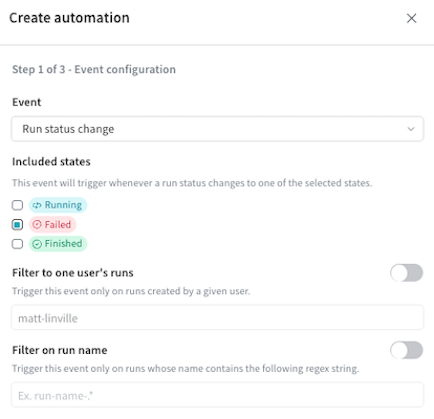
Run metrics change
Currently available only in W&B Multi-tenant Cloud.
cpu, which tracks the percentage of CPU utilization. W&B logs system metrics automatically every 15 seconds.
You can create a run metrics automation from the project’s Automations tab or directly from a line plot panel in a workspace.
To set up a run metric automation, you configure how to compare the metric’s value with the threshold you specify. Your choices depend on the event type and on any filters you specify.
Optionally, you can further limit the runs that can trigger an automation by specifying a user or run name filter.
Threshold
For Run metrics threshold met events, you configure:- The window of most recently logged values to consider (defaults to 5).
- Whether to evaluate the Average, Min, or Max value within the window.
- The comparison to make:
- Above
- Above or equal to
- Below
- Below or equal to
- Not equal to
- Equal to
accuracy is above .6.
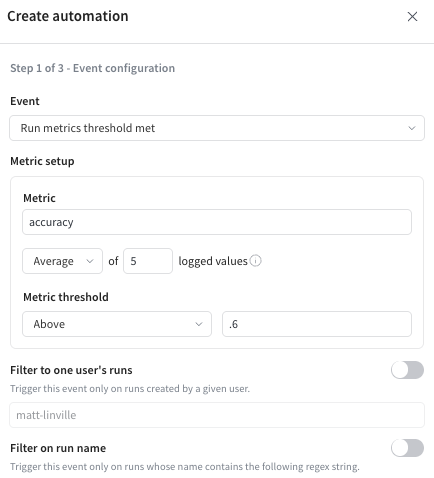
Change threshold
For Run metrics change threshold met events, the automation uses two “windows” of values to check whether to start:- The current window of recently logged values to consider (defaults to 10).
- The prior window of recently logged values to consider (defaults to 50).
- The current window of logged values (defaults to 10).
- The prior window of logged values (defaults to 50).
- Whether to evaluate the values as relative or absolute (defaults to Relative).
- The comparison to make:
- Increases by at least
- Decreases by at least
- Increases or decreases by at least
loss decreases by at least .25.
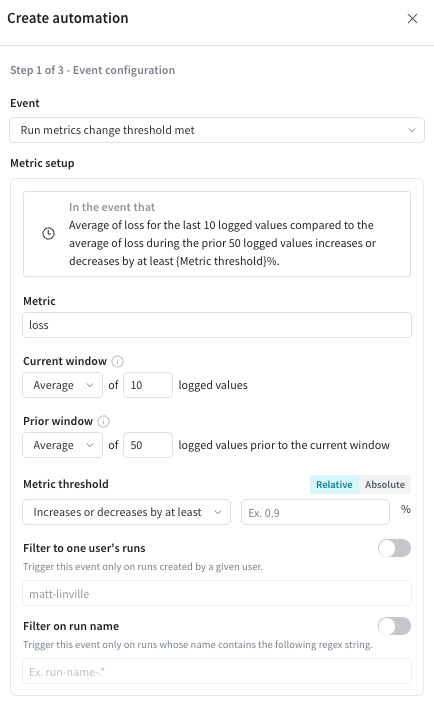
Run filters
This section describes how the automation selects runs to evaluate.-
By default, any run in the project triggers the automation when the event occurs. You can limit which runs trigger an automation by configuring one of the following filters:
- Filter to one user’s runs: Include only runs created by the specified user.
- Filter on run name: Include only runs whose names match the given regular expression.
- Each run is considered individually and can potentially trigger the automation.
- Each run’s values are put into a separate window and compared to the threshold separately.
- In a 24 hour period, a particular automation can fire at most once per run.