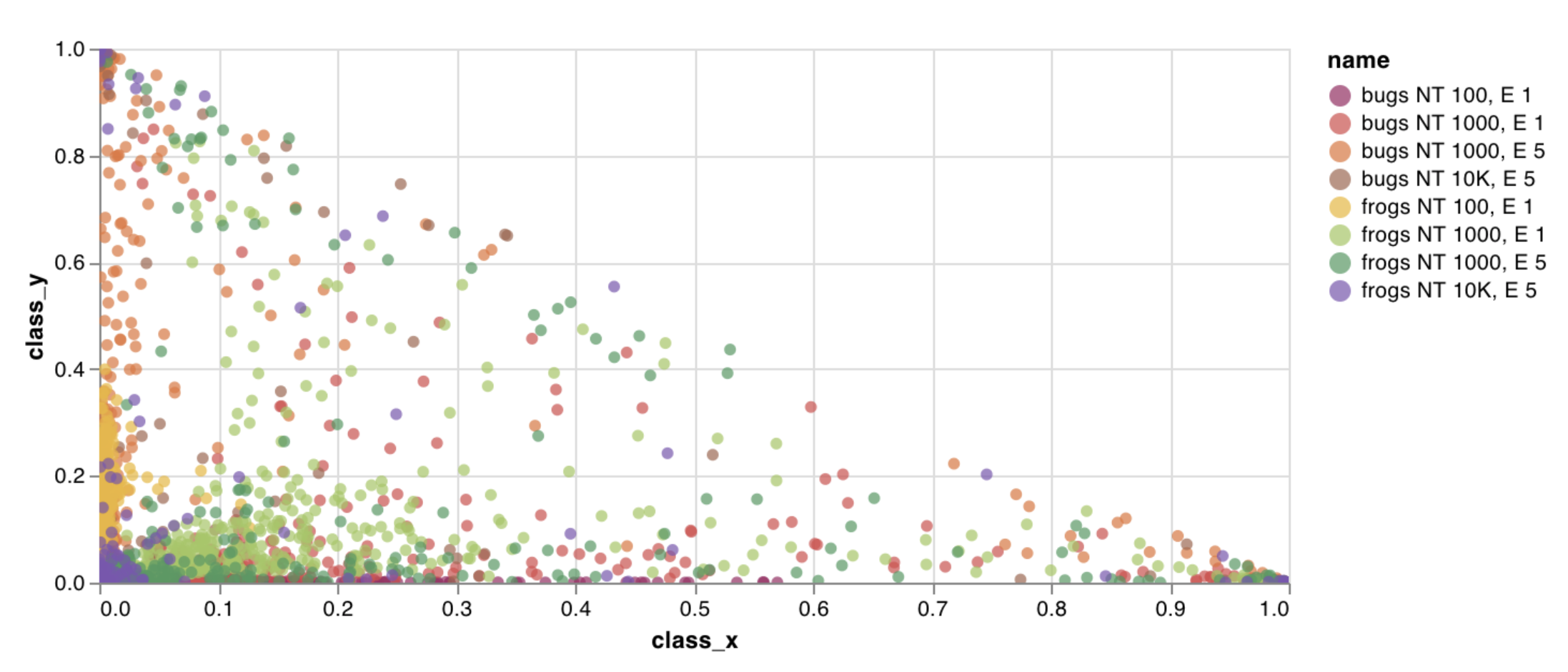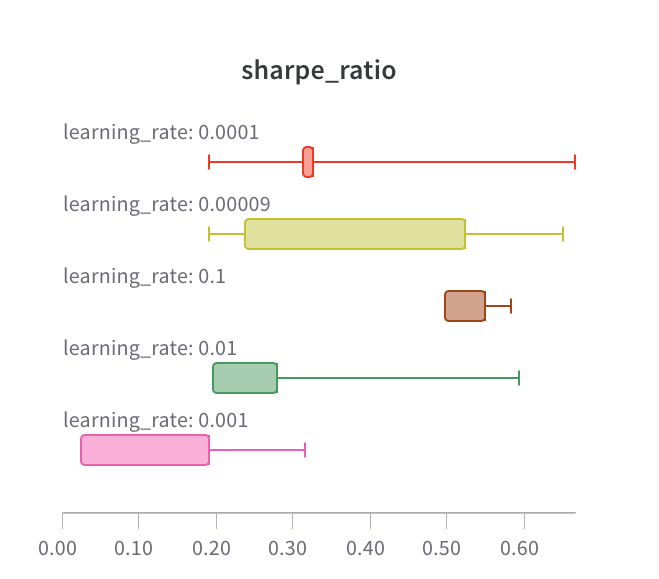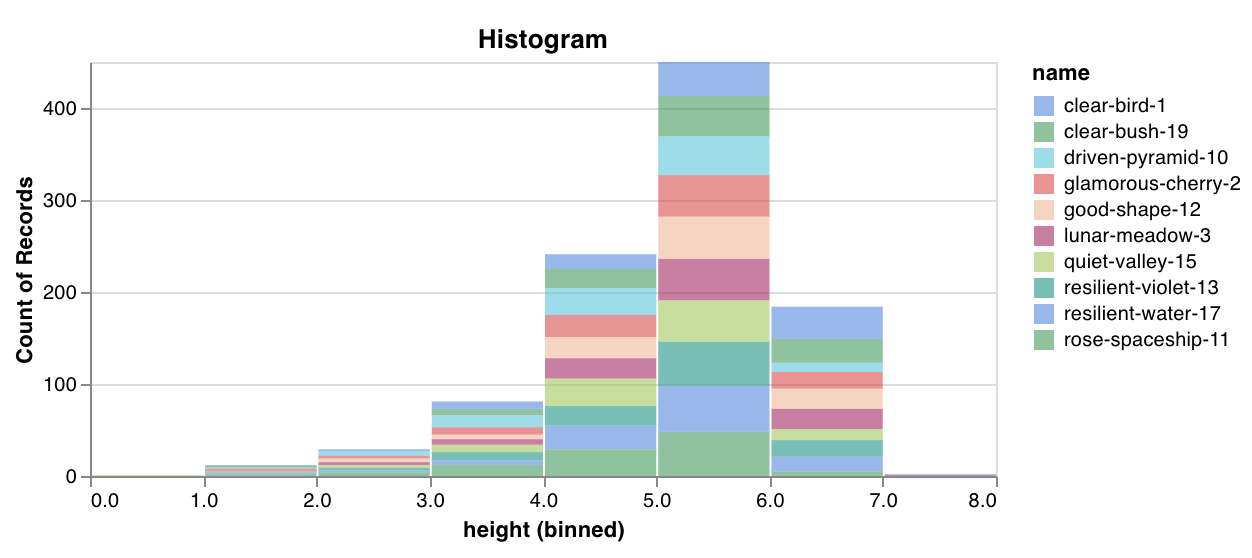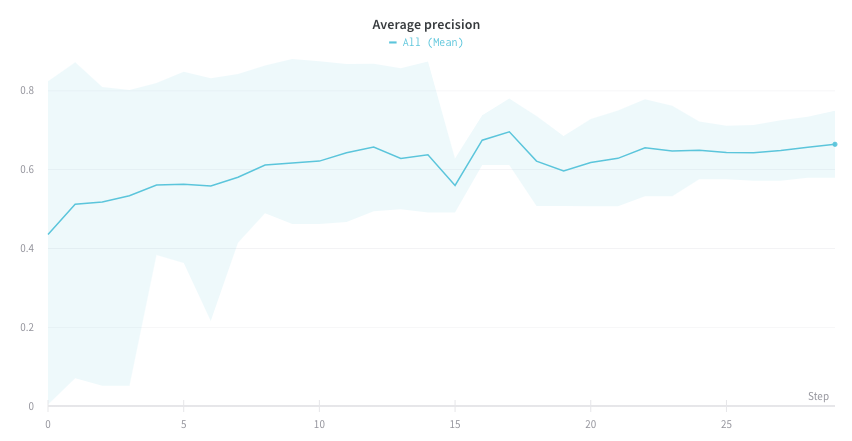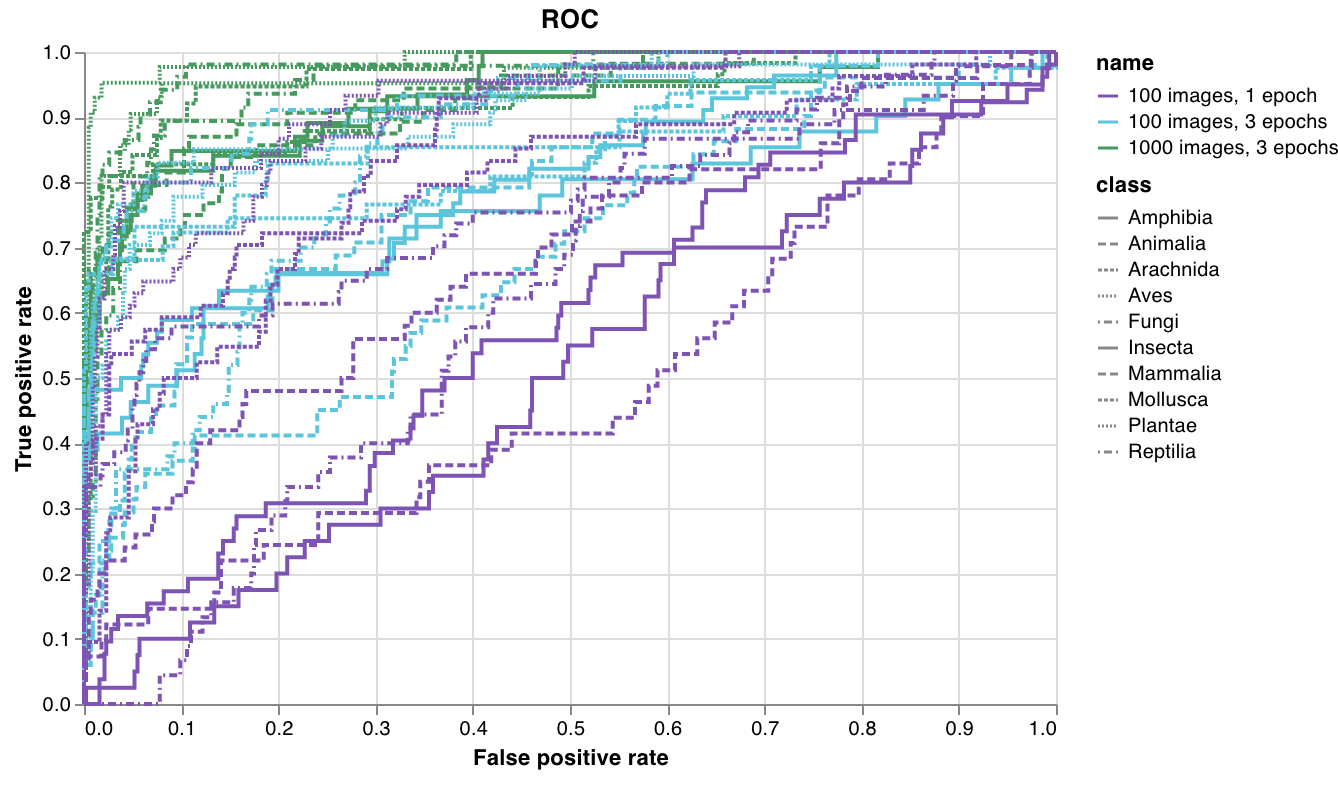- Code: Try an example Colab Colab notebook.
- Video: Watch a walkthrough video.
- Example: Quick Keras and Sklearn demo notebook
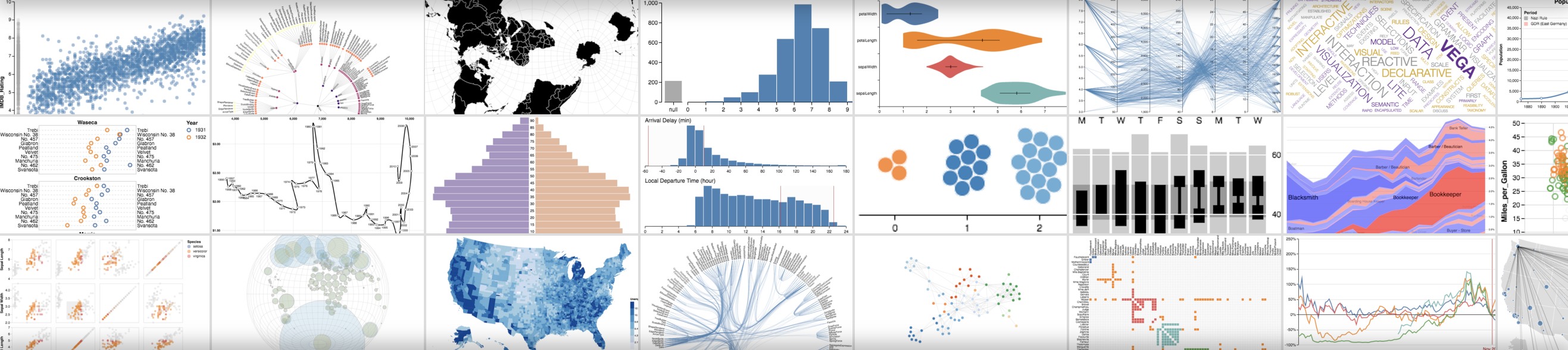
How it works
- Log data: From your script, log config and summary data.
- Customize the chart: Pull in logged data with a GraphQL query. Visualize the results of your query with Vega, a powerful visualization grammar.
- Log the chart: Call your own preset from your script with
wandb.plot_table().
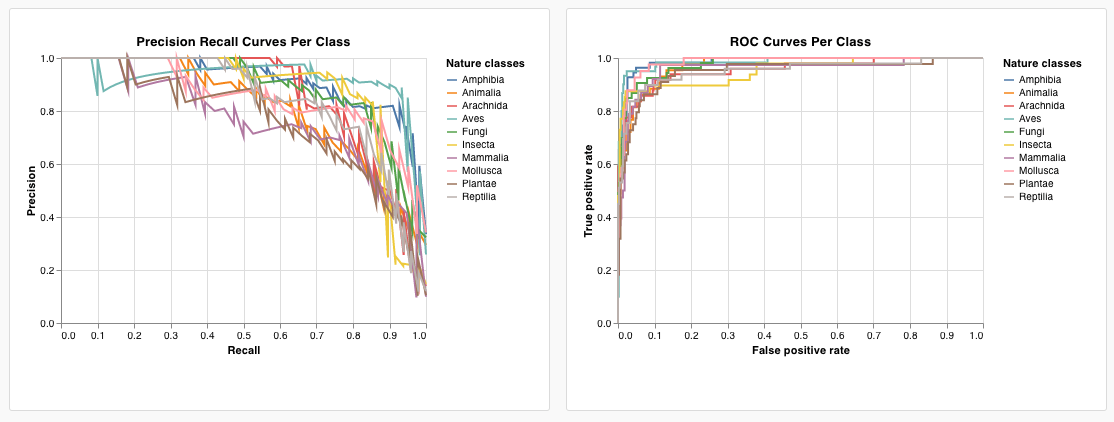
Log charts from a script
Builtin presets
W&B has a number of builtin chart presets that you can log directly from your script. These include line plots, scatter plots, bar charts, histograms, PR curves, and ROC curves.- Line plot
- Scatter plot
- Bar chart
- Histogram
- PR curve
- ROC curve
wandb.plot.line()Log a custom line plot—a list of connected and ordered points (x,y) on arbitrary axes x and y.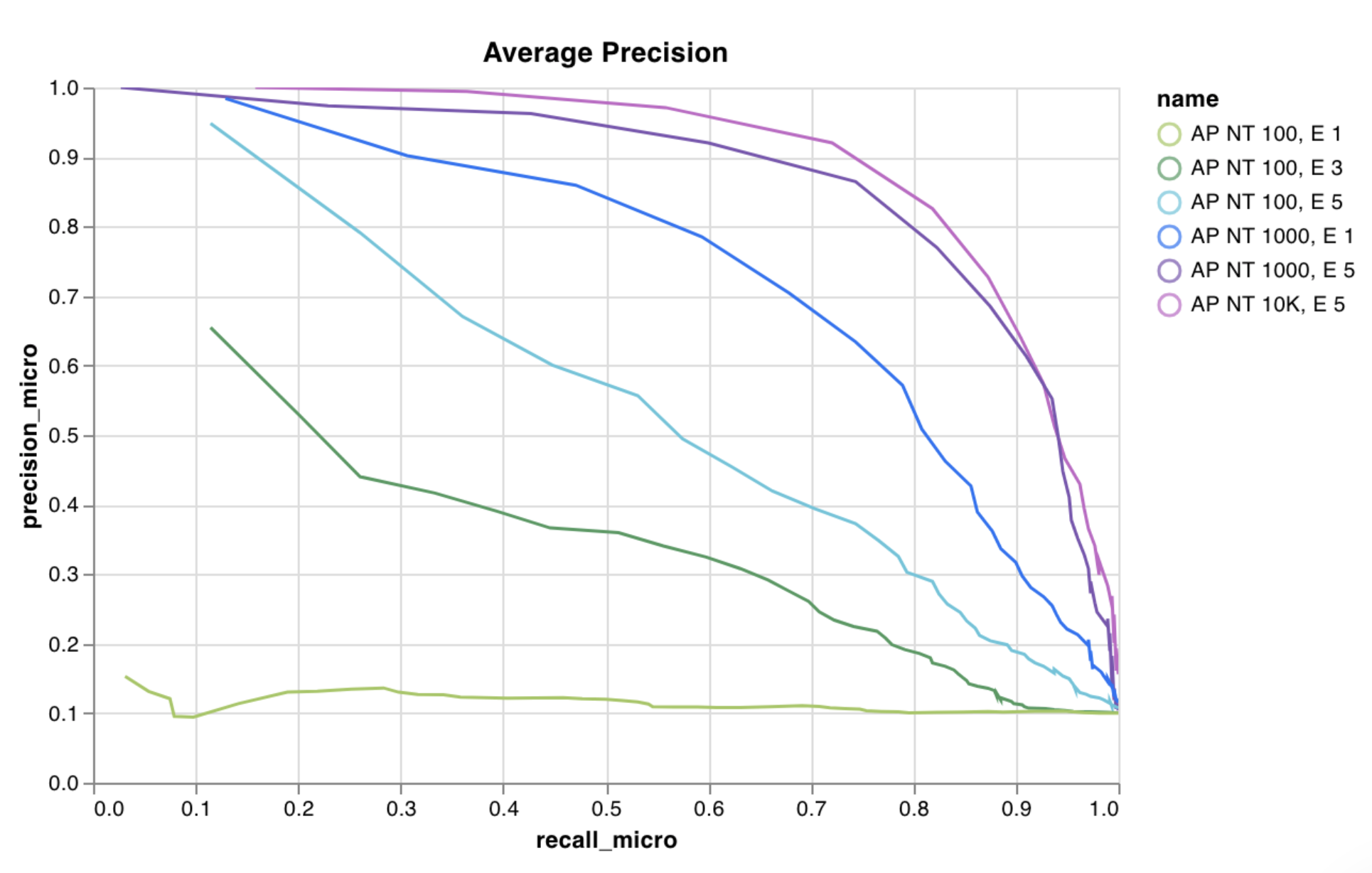
Custom presets
Tweak a builtin preset, or create a new preset, then save the chart. Use the chart ID to log data to that custom preset directly from your script. Try an example Google Colab notebook.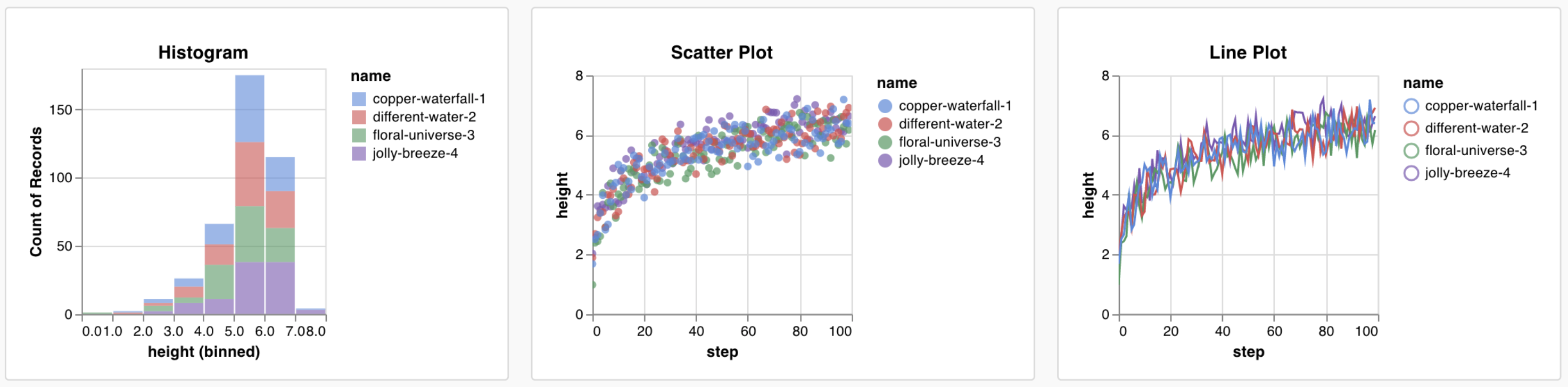
Log data
You can log the following data types from your script and use them in a custom chart:- Config: Initial settings of your experiment (your independent variables). This includes any named fields you’ve logged as keys to
wandb.Run.configat the start of your training. For example:wandb.Run.config.learning_rate = 0.0001 - Summary: Single values logged during training (your results or dependent variables). For example,
wandb.Run.log({"val_acc" : 0.8}). If you write to this key multiple times during training viawandb.Run.log(), the summary is set to the final value of that key. - History: The full time series of the logged scalar is available to the query via the
historyfield - summaryTable: If you need to log a list of multiple values, use a
wandb.Table()to save that data, then query it in your custom panel. - historyTable: If you need to see the history data, then query
historyTablein your custom chart panel. Each time you callwandb.Table()or log a custom chart, you’re creating a new table in history for that step.
How to log a custom table
Usewandb.Table() to log your data as a 2D array. Typically each row of this table represents one data point, and each column denotes the relevant fields/dimensions for each data point which you’d like to plot. As you configure a custom panel, the whole table will be accessible via the named key passed to wandb.Run.log()(custom_data_table below), and the individual fields will be accessible via the column names (x, y, and z). You can log tables at multiple time steps throughout your experiment. The maximum size of each table is 10,000 rows. Try an example a Google Colab.
Customize the chart
Add a new custom chart to get started, then edit the query to select data from your visible runs. The query uses GraphQL to fetch data from the config, summary, and history fields in your runs.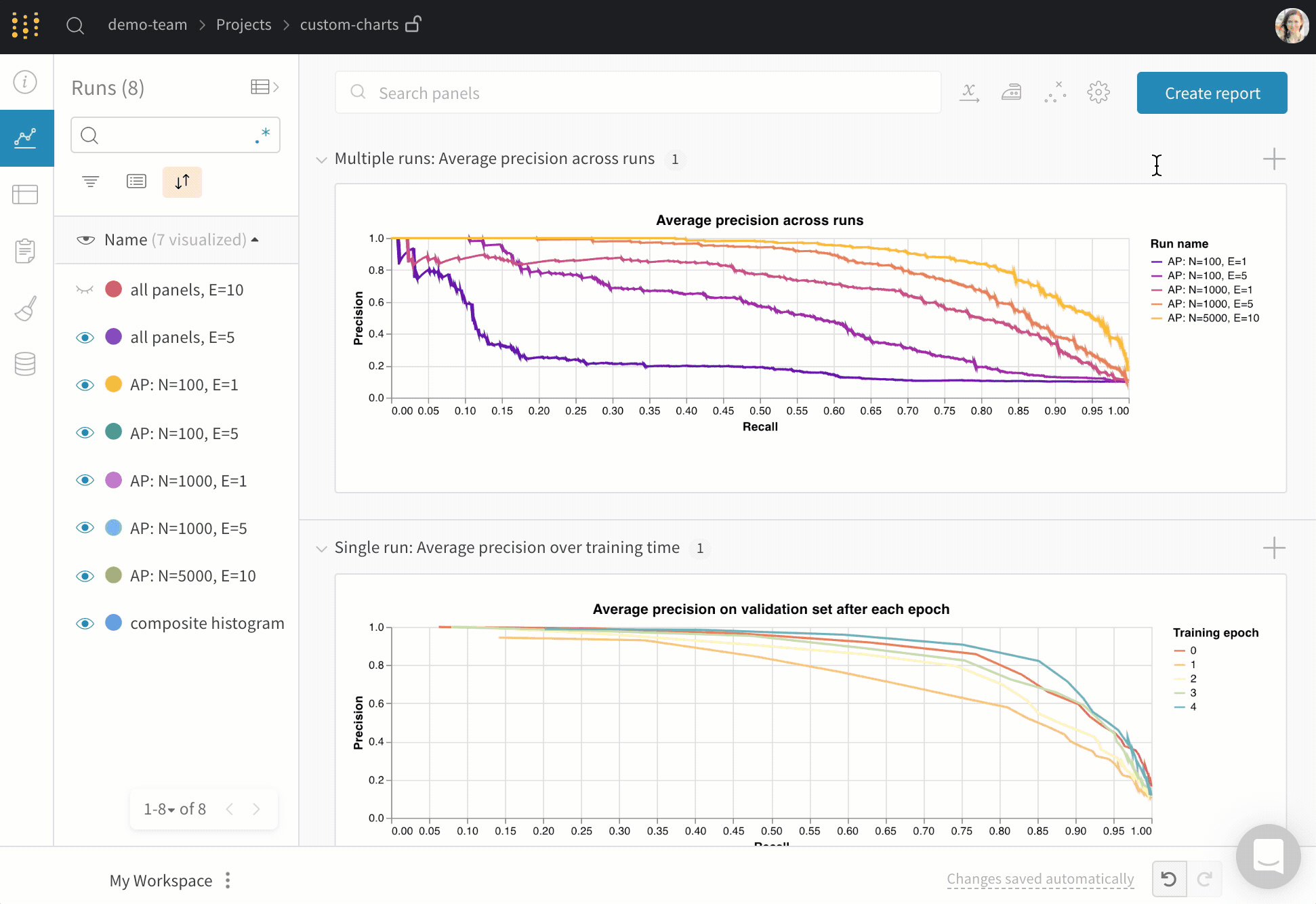
Custom visualizations
Select a Chart in the upper right corner to start with a default preset. Next, select Chart fields to map the data you’re pulling in from the query to the corresponding fields in your chart. The following image shows an example on how to select a metric then mapping that into the bar chart fields below.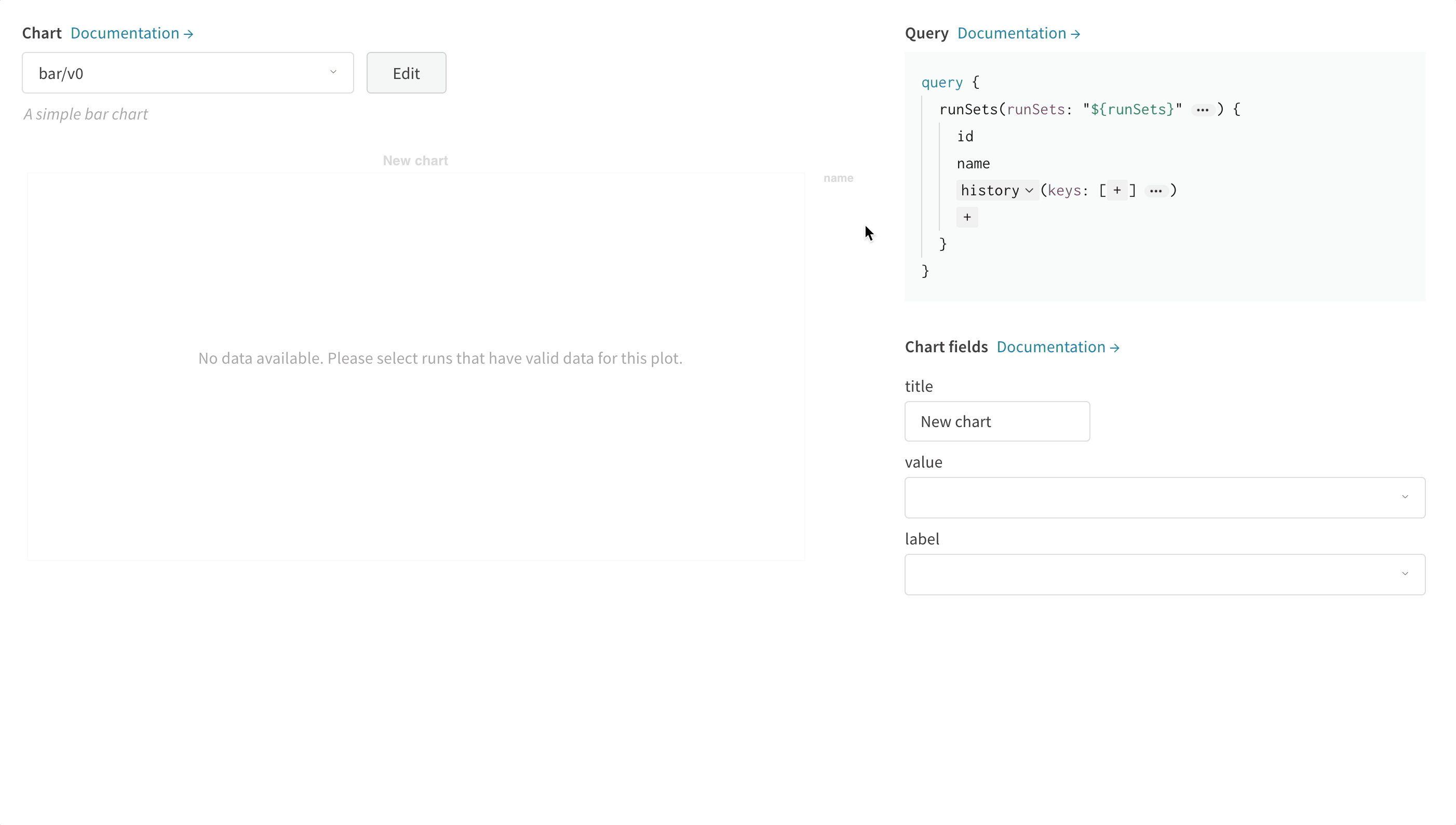
How to edit Vega
Click Edit at the top of the panel to go into Vega edit mode. Here you can define a Vega specification that creates an interactive chart in the UI. You can change any aspect of the chart. For example, you can change the title, pick a different color scheme, show curves as a series of points instead of as connected lines. You can also make changes to the data itself, such as using a Vega transform to bin an array of values into a histogram. The panel preview will update interactively, so you can see the effect of your changes as you edit the Vega spec or query. Refer to the Vega documentation and tutorials . Field references To pull data into your chart from W&B, add template strings of the form"${field:<field-name>}" anywhere in your Vega spec. This will create a dropdown in the Chart Fields area on the right side, which users can use to select a query result column to map into Vega.
To set a default value for a field, use this syntax: "${field:<field-name>:<placeholder text>}"
Saving chart presets
Apply any changes to a specific visualization panel with the button at the bottom of the modal. Alternatively, you can save the Vega spec to use elsewhere in your project. To save the reusable chart definition, click Save as at the top of the Vega editor and give your preset a name.Articles and guides
- The W&B Machine Learning Visualization IDE
- Visualizing NLP Attention Based Models
- Visualizing The Effect of Attention on Gradient Flow
- Logging arbitrary curves
Common use cases
- Customize bar plots with error bars
- Show model validation metrics which require custom x-y coordinates (like precision-recall curves)
- Overlay data distributions from two different models/experiments as histograms
- Show changes in a metric via snapshots at multiple points during training
- Create a unique visualization not yet available in W&B (and hopefully share it with the world)